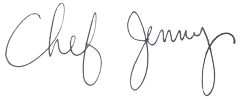How to configure your email to receive the meal plans
In order to ensure that you are receiving Your Weekly Meal Plan emails and don’t miss a thing – add mealplans@nourishingnutrition.com to your “safe-senders list”.
What is a “safe sender’s list”? Sometimes commonly known as white listing, an e-mail white list or “safe sender’s list” is a list of contacts that you deem acceptable to receive email from and should not be sent to the trash folder.
To create your “safe sender’s list”, simply follow the instructions below for some of the most popular email programs:
- Outlook 2007
- Outlook 2003
- Outlook 2003 — Safe Senders List
- Outlook Express (version 6 or higher)
- Entourage
- MacMail
- Yahoo!
- Gmail
- Hotmail
- MSN
- AOL (verion 9 or higher)
- AOL (version 8 )
- Norton AntiSpam
- McAfee Spamkiller
- SBCGlobal
- ATT
- If you use another email client and need instructions please contact me and ask for special instructions- don’t forget to mention what email client you use!
Outlook 2007
- Right-click the email
- Click Junk E-Mail.
- Click Mark as Not Junk…
- Click OK
Outlook (2003 or higher)
- Open the email.
- Right-click the sender’s email address.
- Click Add to contacts.
- Click Save and close.
Outlook 2003 — Safe Senders List
- On the Tools menu, click Options.
- On the Preferences tab, click Junk E-mail.
- On the Safe Senders tab, click Add.
- In the Add address, type mealplans@nourishingnutrition.com
- Click OK.
Outlook Express (version 6 or higher)
- Open the email.
- Left-click the sender icon, or right click the sender’s name.
- Click Add to contacts.
- Click Save and close.
Entourage
- Open the email.
- Right-click the sender’s email address.
- Select Add to address book from the menu.
- Verify the sender’s contact details.
- Click Save.
MacMail (Apple Mail for OS X)
- First, if the email from “mealplans@nourishingnutrition.com” ends up in your junk folder, highlight or open it and click “Not Junk” at the top of your screen. Then:
- Go to Mail > Preferences from your Mail menu
- Go to the Rules tab
- Select Add Rule
- Give this rule a name such as “Mealplans”
- Create a rule that says “If any of the following conditions are met: ‘From’ ‘Contains'” and then paste in “mealplans@nourishingnutrition.com”
- From the actions, select “Move message” to mailbox “Inbox”
- Click “OK”
Yahoo!
- Open your Yahoo mailbox.
- Click Mail Options
- Click Filters.
- Next, click Add Filter.
- in Filter Name box type Meal Plans
- In the top row, labeled “From header,” make sure contains is selected in the pull-down menu.
- Click in the text box next to that pull-down menu, then enter mealplans@nourishingnutrition.com
- At the bottom, where it says ‘Move the message to:’, select ‘Inbox’ from the pull-down menu.
- Click the Add Filter button again.
Gmail
- Click Contacts along the left side of any Gmail page.
- Click Add Contact.
- In the primary email address box, type mealplans@nourishingnutrition.com.
- Click Save.
Hotmail
- Click the Options link.
- Click the Mail link.
- Click on Junk E-Mail Protection
- Click on Junk E-Mail Filter
- From the selection list, choose your Junk E-Mail Filter level (select either ‘Low’, or ‘Enhanced’) and click the OK button
- Click on Safe List
- In “Type a single e-mail address (or domain),” type mealplans@nourishingnutrition.com
- Click Add button.
MSN
- Click Help & Settings
- Click Email Settings
- Click on Safe List
- In Add an item to this list, enter mealplans@nourishingnutrition.com
- Click Add
AOL (version 9.0 or higher)
- Click the Mail menu and select Address Book.
- In the pop up box, click the Add button.
- In the “Other E-Mail” field, type mealplans@nourishingnutrition.com.
- Make our From address the “Primary E-Mail” address by checking the associated check box.
- Click the Save button.
AOL 8.0
- Open the email.
- Click Add Address.
- Verify the sender’s contact information.
- Click Save.
Norton AntiSpam
- Start up Norton AntiSpam
- Click the Status & Settings tab
- Click AntiSpam
- Click Configure
- Click Allowed List tab
- Click Add button
- In the ‘Email Address’ box, enter mealplans@nourishingnutrition.com
- Click OK
- Click OK
McAfee Spamkiller
- Click the Friends tab
- Click Email Address tab
- Click the Down Arrow to view your Personal Friends List
- Along the Right Side choose Add A Friend
- In the Address box, enter mealplans@nourishingnutrition.com
- Click Save.
SBCGlobal:
- Open your SBCGlobal mailbox.
- Click “Mail Options”.
- Click “Filters”.
- Click “Add Filter”.
- In the top row, labeled “From header:” make sure “Contains” is selected in the pull-down menu.
- Click in the text box next to that pull-down menu, then enter nourishingnutrition.com . At the bottom, where it says “Move the Message To:” select Inbox from the pull-down menu.
- Click the “Add Filter” button again.
- If the nourishingnutrition.com e-mail has been filtered to your “bulk” folder, simply open the message and click on the “This is not Spam” link next to the “From” field.
AT&T Subscribers:
- Click on the “Save Address” link (next to the From Address)
- Enter “Mealplans” in the First Name field
- Click “Save”